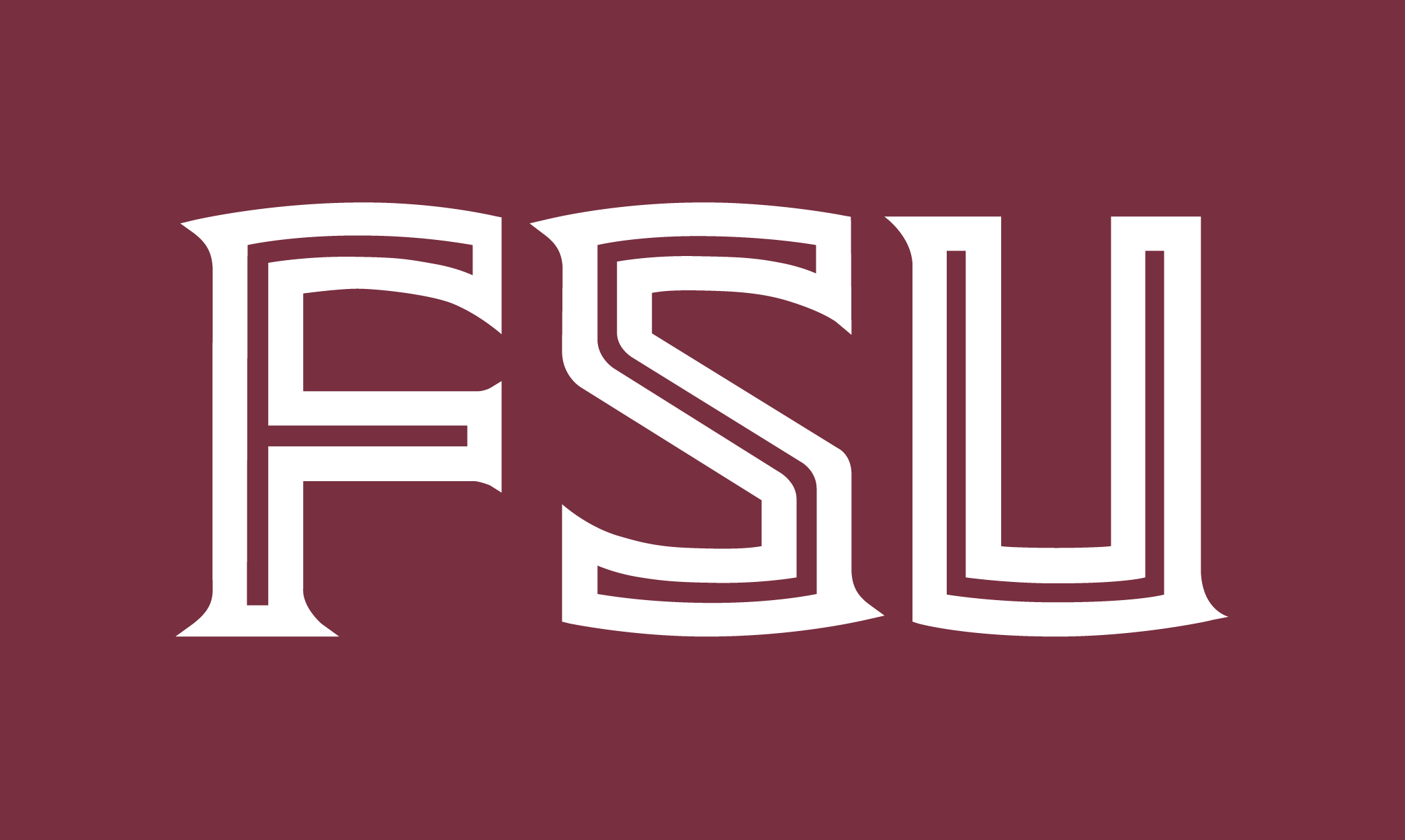Welcome. This tutorial will quickly show you how to add a curriculum vitae (C.V.) to your profile. For more information about the network, please visit our FAQ. If you need technical assistance, please contact the CCI Help Desk.
The CCI Directory system is designed to be flexible. The directory will accept many different types of C.V.s. Although we recommend uploading a PDF version, the directory will accept any of the following: .doc, .docx, .pdf, .ppt, pptx, xls, xlsx, and a simple link to another site.
To upload your C.V., please log in to the the Site Manager network. If you need help logging in, please see this document. Once logged in, please follow these directions:
Step 1: Upload Media
If you have your C.V. as a web site or a document stored on another web server, you can skip this step and go straight to Paste Link.
Click Media on the left hand side of the screen. Likely you will see many different files uploaded already, please ignore them.
Click Add New
Add files by either dragging and dropping them into the drop field or pressing select files. Once uploaded, you will see a progress bar that says “Crunching…”. This is normal, please continue to the next step.
Press “save all changes”
You should see your new document uploaded as the top listing on the page. Mouse over and click view. This will open a page with some of your account information on it. At the bottom of the page you will see a link to your document.
Right-Click the link and click “Copy Link Address” Please note, other browsers might use alternate wording.
Step 2: Paste Link
After you have your link copied to your clipboard, please go back to your profile. You can do this by clicking here or selecting the profile link on the left.
Expand the “Academic Fields” section by clicking on it.
In the top field, paste the link you copied in step 1. Make sure you keep the full address.
After you have pasted the correct link, scroll down to the bottom of the page.
Click “Update Profile”.
Step 3: Test Link
After you have successfully applied the C.V. link, it is important that you test that everything was done correctly.
You can do this by going to the CCI Directory and clicking on your name.
On the right-hand side you should now see a “View Full Vita” button. Click on it. If your C.V. downloads or opens correctly, you are done. If you are having issues, please contact the CCI Help Desk.